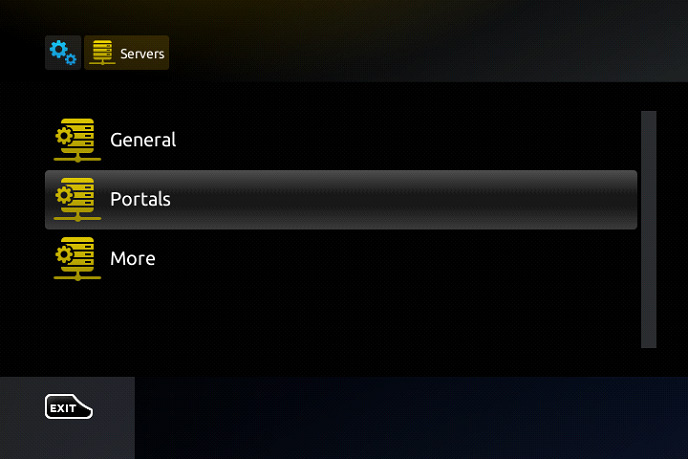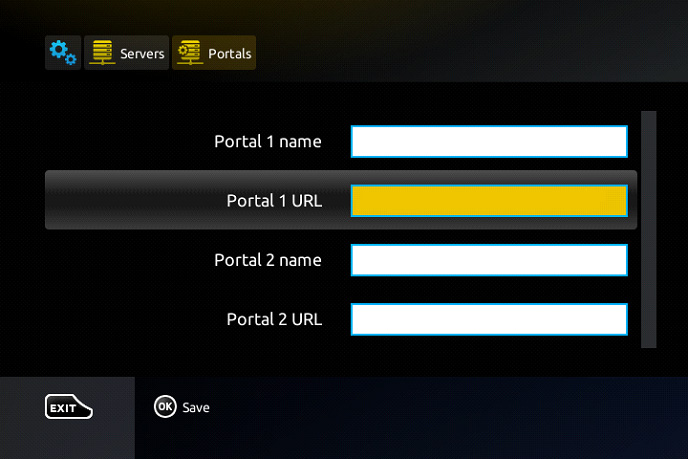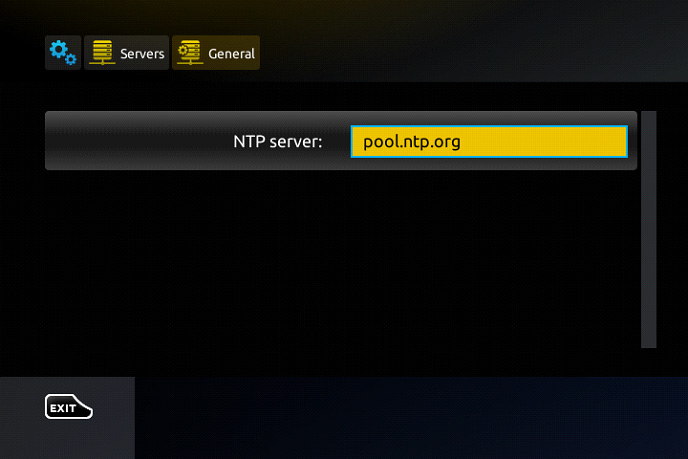Kemo IPTV Setup
How to Setup IPTV on MAG device
Comprehensive Guide Setup IPTV on MAG device
The MAG device is a popular choice for streaming IPTV channels, offering users a seamless and immersive television experience. However, setting it up for the first time can seem daunting. This guide will walk you through the process, ensuring you can enjoy your IPTV service with minimal hassle.
Step 1: Access the Main Portal Screen
When you power on your MAG device, the first screen you’ll encounter is the main portal. This is the central hub where all your settings and applications are managed. To start configuring your IPTV service, you need to navigate to the settings menu.
- Action: Click on “Settings.”
- Shortcut: You can also press the “SETUP” or “SET” button on your remote to quickly access the settings menu.
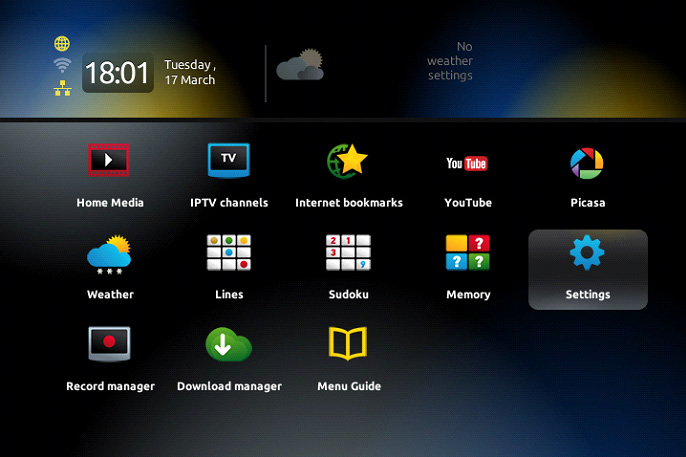
Step 2: Navigate to System Settings and Servers
Once inside the settings menu, the next step is to configure your system settings. This is where you’ll set up the necessary servers that allow your MAG device to connect to your IPTV service.
- Action: Select “System settings.”
- Action: Click on “Servers.”
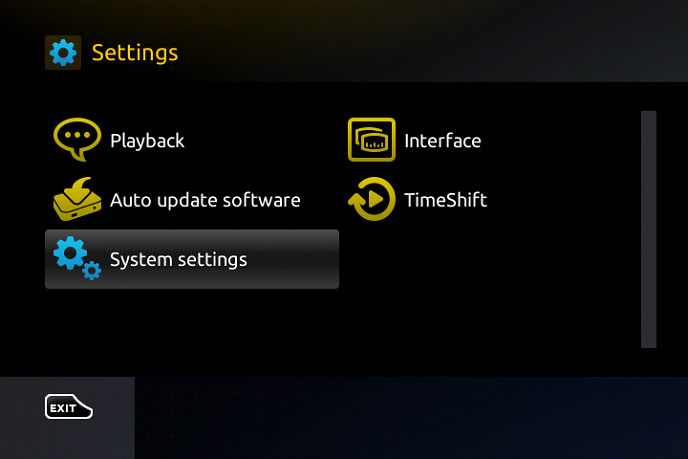
Step 3: Configure the Portal
The most critical part of setting up IPTV on your MAG device is configuring the portal. The portal is the gateway through which your device accesses the IPTV channels provided by your service distributor.
- Action: Click on “Portals.”
Here, you will enter the details provided by your IPTV distributor.
- Portal 1 Name: In this field, you can name the portal anything you like. A common choice is simply “IPTV,” but you can personalize it to your preference.
- Portal 1 URL: This is where you input the URL provided by your IPTV distributor. It’s essential to enter this address accurately, as any mistakes will prevent the MAG device from connecting to the IPTV service.
Step 4: Provide Your Device’s MAC Address
Before your IPTV service can be activated, you’ll need to provide your distributor with your MAG device’s MAC address. The MAC address is a unique identifier that allows the service provider to link your subscription to your specific device.
- Location: You can usually find the MAC address on the back of your MAG device, or by navigating through the system settings.
Once you have communicated your MAC address to the distributor, they will enable your device to receive the IPTV service.
Step 5: Finalize the Setup
After entering the portal information and providing your MAC address, it’s time to save your settings and complete the setup.
- Action: Press “OK” to save the changes you’ve made.
- Action: Press “EXIT” on the remote control to return to the previous menu.
Now, there’s one more configuration to make: setting the Network Time Protocol (NTP) server. This ensures your device keeps accurate time, which is crucial for features like recording or scheduled programming.
- NTP Server: In the “NTP server” line, enter “pool.ntp.org” or “us.pool.ntp.org” if you are in North America.
- Action: Press “OK” to save this setting as well.
Step 6: Restart the Portal
With all settings configured and saved, the final step is to restart the portal. This refreshes the system and applies all the changes you’ve made, allowing you to start watching TV.
- Action: Press “EXIT” twice on the remote control.
- Action: Restart the portal.
Congratulations! Your MAG device is now set up and ready to stream IPTV channels. You can explore live TV, on-demand content, and more, depending on your IPTV subscription.
Additional Information: Accessing Adult Content
Many IPTV services include adult content, which is typically restricted by a password. On MAG devices, the default password for adult content is “0000.” If you wish to change this, you can do so through the settings menu.
- Default Password: 0000
- Note: If you or another user has changed the password, you’ll need to enter the new one to access adult content.
Troubleshooting Tips
- Incorrect URL: If your portal does not load, double-check the URL entered in “Portal 1 URL” for any typos.
- Connection Issues: Ensure your MAG device is properly connected to the internet. A wired Ethernet connection is often more stable than Wi-Fi.
- Time Sync Issues: If live TV programs are not showing the correct time, recheck your NTP server settings.
By following these steps, you should have no trouble setting up IPTV on your MAG device. If you encounter any issues, refer back to this guide or contact us for further assistance.